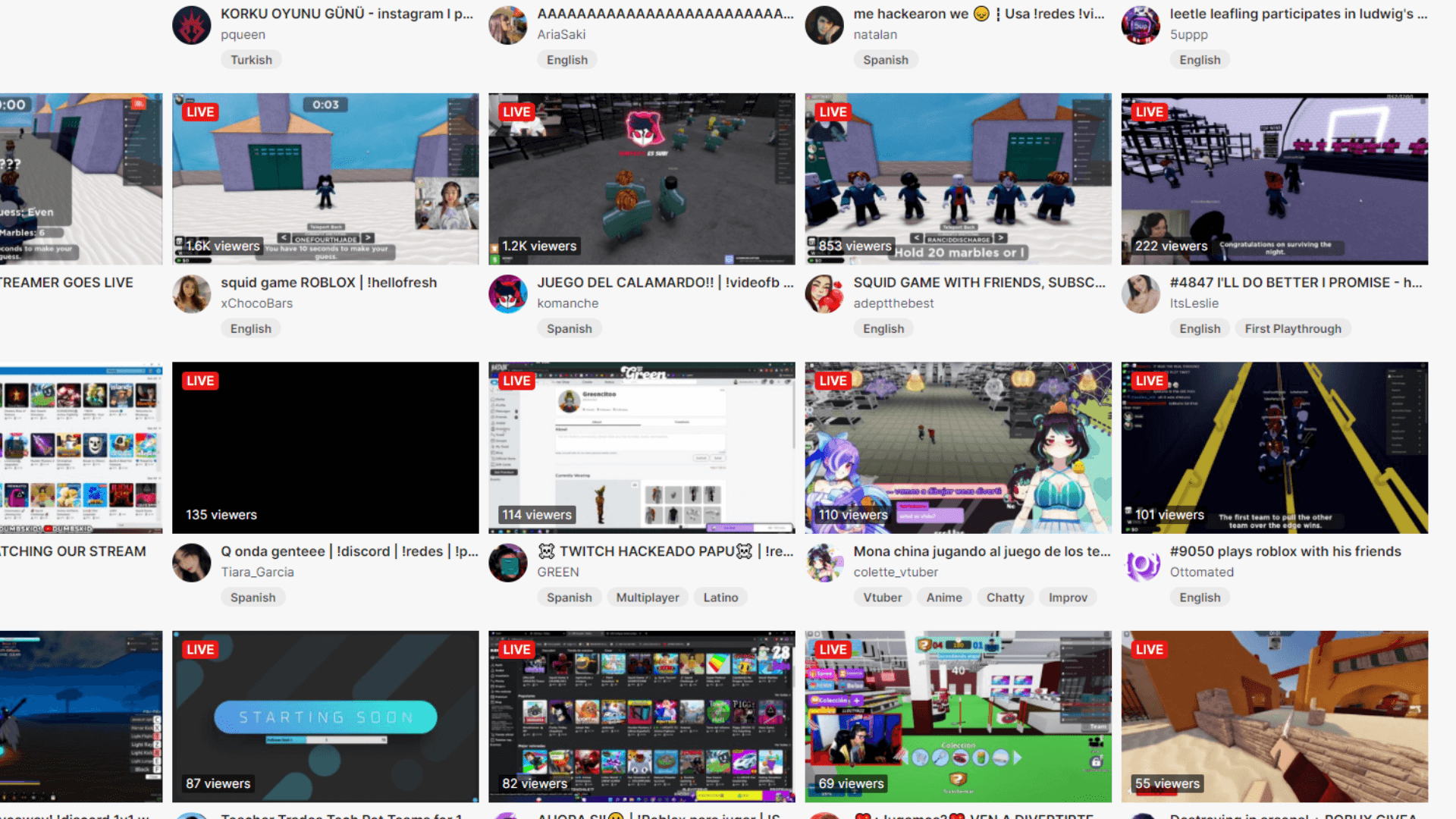

Learn how to change your stream title as the broadcaster. Also includes step by step guide to change title as a Twitch moderator. Keep reading!
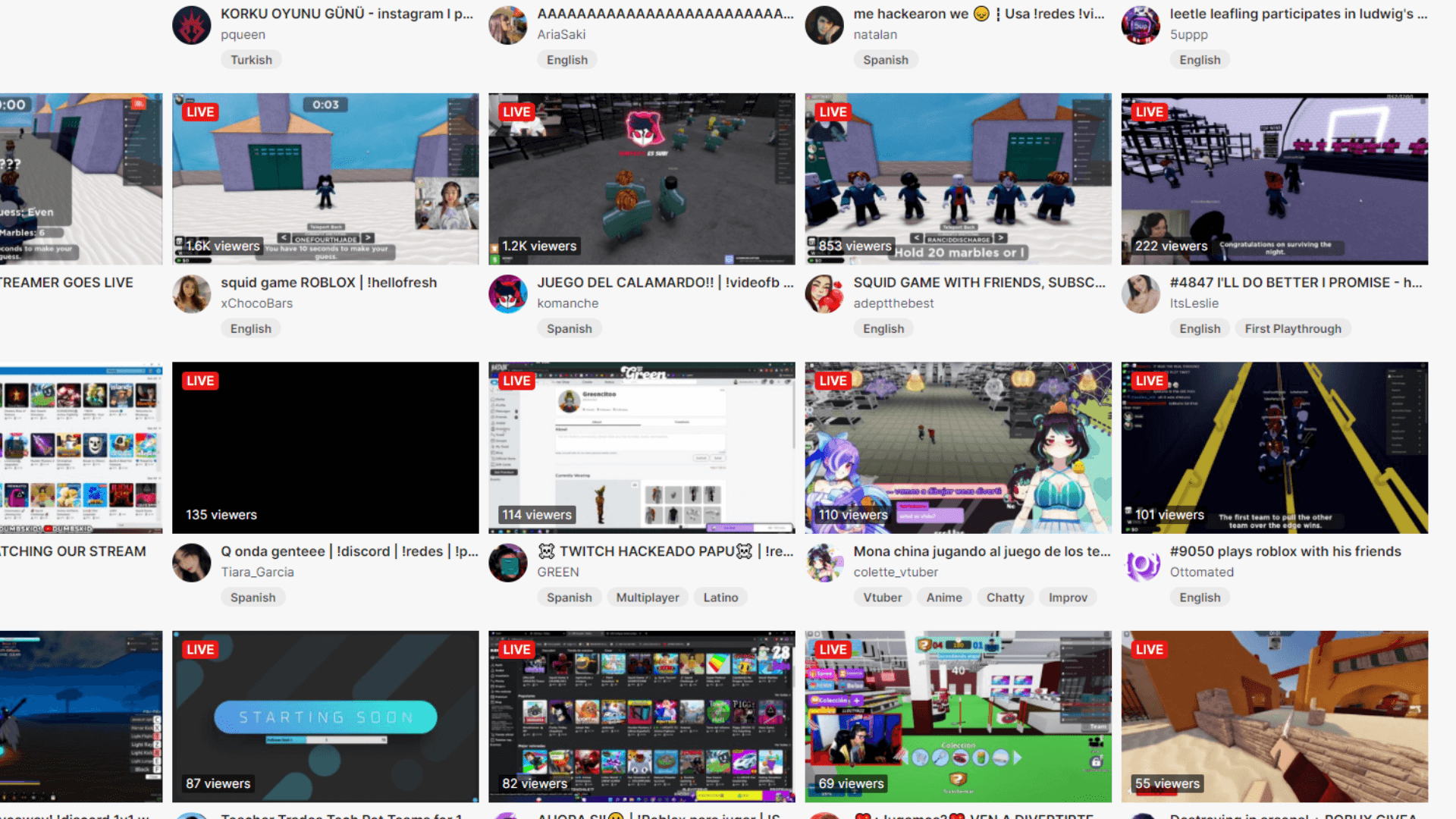
Your stream title is one of the customizations that you can make to each and every stream you broadcast. It’s one of the few features that can differentiate you from all the other streamers that are live, and if done right can actually bring in new viewers. Who doesn't want to have more viewers? I know I do. Here's the simple steps you can take to change your Twitch stream title.
You can title your stream on twitch by doing the following:
You should know that a title will stay the same for each stream unless you change it before starting a new stream. So if you forget to put in a new title your stream will be titled exactly the same as the previous stream. Stream titles are also limited to 140 characters.
Pro Tip: If you change the title from the Twitch mobile app you can also use emotes in the stream title. It’s a fun way to differentiate your title from other streams.
Here’s screenshots describing and showing you each step of this process so that you can quickly change the stream title.
Go to Twitch.com and login into your Twitch account.

In the top right of the browser you’ll see your profile icon. Click on it and go to the “Creator Dashboard”

On the right side you’ll see a menu. Click on “Stream Manager”

On the Stream Manager page, you should see a button that says “Edit Stream Info”. Click that button.

A popup window will show up with lots of fields that you can fill out for your stream, but what’s important for this guide is the “Title” field. Fill out the “Title” field and click the “Done” button in the bottom right. That’s it! Your stream is now titled.

If you’re using Streamlabs as a broadcasting software you can also change the title from it too. Here’s the step by step instructions on how to change your Twitch stream title with stream labs.
Here's the step by step instructions with photos on how to change your steam title within the Streamlabs program.
First thing you will need to do is open up StreamLabs.

The next step is confusing, but there's a tiny arrow to expand and open up your chat. This arrow is either on the left or right side of the Streamlabs interface depending on the layout you have chosen. Mine happens to be on the right.

Click on the pencil icon that is positioned in the top left hand corner of the chat box.

Once you click on the pencil icon a window will pop up that will allow you to update the Twitch stream info. You'll see a field called "Title" where you can input the new stream title. Once you've written down the new stream title make sure to click the "Update" button in the bottom right corner of the window to save and update the stream. That's it! You have now successfully changed the stream title through Streamlabs.

Twitch mods can change the title of a Twitch stream. One of the features of being a mod who has the editor role is the ability to change a Twitch stream’s title at any given moment.
Pro Tip: Be smart about who you appoint as mods in your channel. Not only can Twitch mods change the title, but there’s lots of other Twitch mod commands that they can use for good, but in the wrong hands cause many problems.
Here’s the steps for how a mod can change a Twitch stream title.
For those of you who want photos. Here's a step by step guide with photos on how you can change a Twitch stream title as a moderator.
Make sure you're in a Twitch channel that you have the moderator role in. Click on the sword icon that's positioned on the bottom left of chat.

Next you will need to click on the pencil icon that's next to the stream title.

In the pop up window that appears you will need to fill out the "Title" field with the new stream title. Just as a reminder you're limited to 140 characters.

Once you've filled out the new title, click the "Done" button to update and save the new stream title.

While it’s not going to guarantee you 100s of new viewers, a good catchy stream title can bring in new viewers. I remember one of my Call of Duty streams having a funny title that was a pun. Another streamer who had never been to my channel before saw the title while scrolling through Twitch and decided to raid the channel, because he liked the title so much. Moral of the story - don't take your stream title for granted. It can help new people discover you.
While having outstanding content is the most important factor to bringing in new viewers, there are other factors like a stream title that can help bring in people. The goal with your title should be something absurd, funny, or interesting. A basic title that only says “Playing Warzone” or “Streaming Stardew Valley” won’t cut it.
Avoid giving your stream a title with information that someone can already find out by looking at the thumbnail of your channel. For example, making the title of your stream the name of the video game you're playing is pointless. A user on Twitch can automatically see what game you’re playing so why name your stream that too?
Personally I have found titles with puns to be eye catching. Absurd titles will work too. Another idea is to create titles that cause curiosity, something like "You won't believe it...". You can also have titles with unpopular opinions such as "Mayo is great with cereal." Try modeling your titles after clickbait headlines you see while roaming the internet. Get creative with your stream title, and you’ll be surprised when people show up because they thought your title was interesting or funny.
But what about the big streamers who have basic stream titles like "Getting W's All Day!" or "Chilling on Mario Kart"? How come they can use basic titles and still get viewers? Well, when you're a massively popular streamer you don't need to worry about your title any longer. For the rest of us - every single detail can help someone new discover our channel and we need to leverage every tool and strategy that we can get our hands on. That means making sure you have a solid stream title!

Can you swear in your Twitch title? No you cannot swear or have curse words in your Twitch stream title. Twitch has it so that it won’t allow you to have swear words within your stream title.
What should I name my Twitch stream title? Choose something that is funny or catchy. The goal is for someone to read your stream title and click through. Even something like an unpopular opinion title could work to bring people in. Something like “MARVEL MOVIES SUCK” might do the trick. Of course, you could have people offended by a title like that and not come in.
Do Twitch titles matter? They matter in the sense that there’s a chance that someone discovers your Twitch title, because they enjoyed your title. Are they the biggest factor in getting discovered on Twitch? No, but they do help and I would argue that they do in fact matter. Every little detail counts when you are trying to build a Twitch channel. Don’t neglect coming up with an original, unique stream title.
Can you add hashtags to your Twitch stream title? You can write down a hashtag in your title, but it will not be a clickable tag like other platforms. You can have a title like “Warzone #SmallStreamer” but it’s merely words and not a functional tag to categorize your stream or a way for users to filter for your channel.
Twitch does have a “tag” feature that you can utilize to tag your streams, but this has nothing to do with your actual stream title. You can use 5 twitch tags to describe and categorize your channel. I recommend using all 5 for every stream.
I hope this article helped you figure out how to change your Twitch stream. Once you’ve done it once it’s quite easy to do again. Like many of the Twitch features it can be confusing, but once you get the hang of it you’ll be able to do it by memory.
If you’re looking to grow your Twitch channel Streamer Growth School is here to help! Join the free email newsletter for advice to grow your channel. It can be challenging and a struggle to build your community and get new viewers to visit your channel. Every week we send an email to your inbox with the goal of helping you develop as a streamer and build your channel. Plus if you join the newsletter you’ll get a free pre-stream checklist so that you won’t forget to unmute your microphone before you go live! Join the Streamer Growth School Newsletter!